Merchant's Guide to The Global Gateway
A brief guide to the ACHeck21 Gateway for use by merchants.
Gateway link; https://gateway.acheck21.com/GlobalGateway/
Upon logging into the Global Gateway, you will notice a series of tabs on the left hand side of the screen. In this guide we will be going over the most commonly used tabs to help with your reconciliation. Please note that in the following images, you may have less tabs. That is normal as what can be seen/accessed is limited on a as-needed basis.
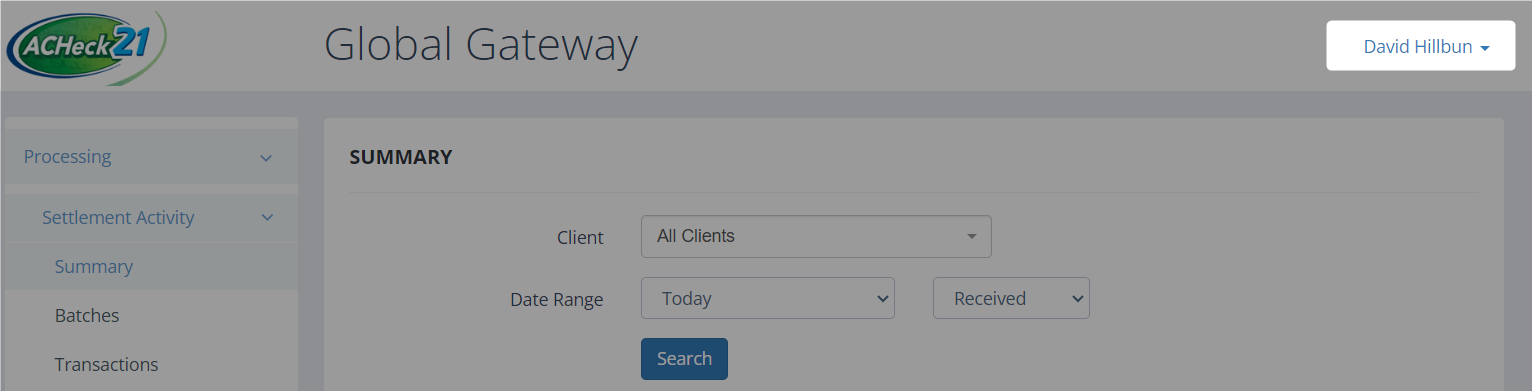
To change your password, click your name in the top right, then select "My Profile"
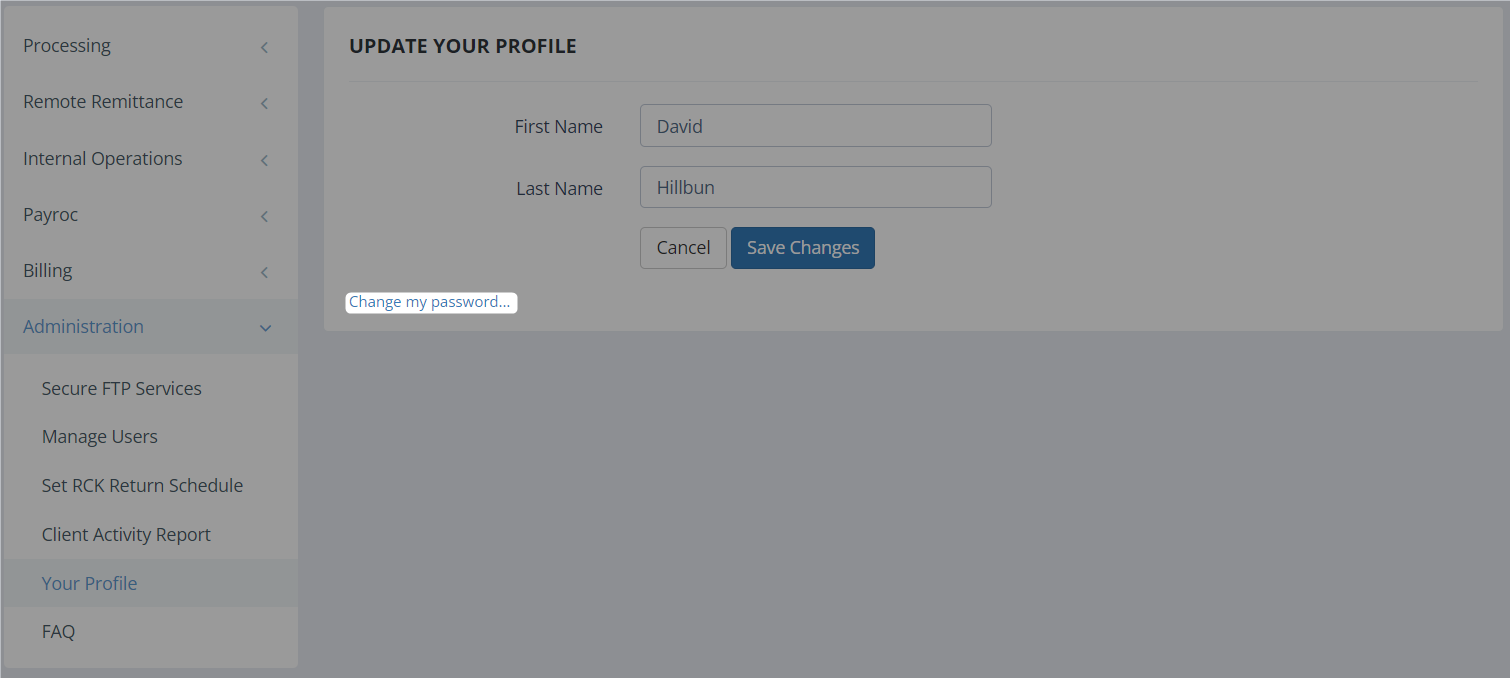
Next, select "Change my password..."
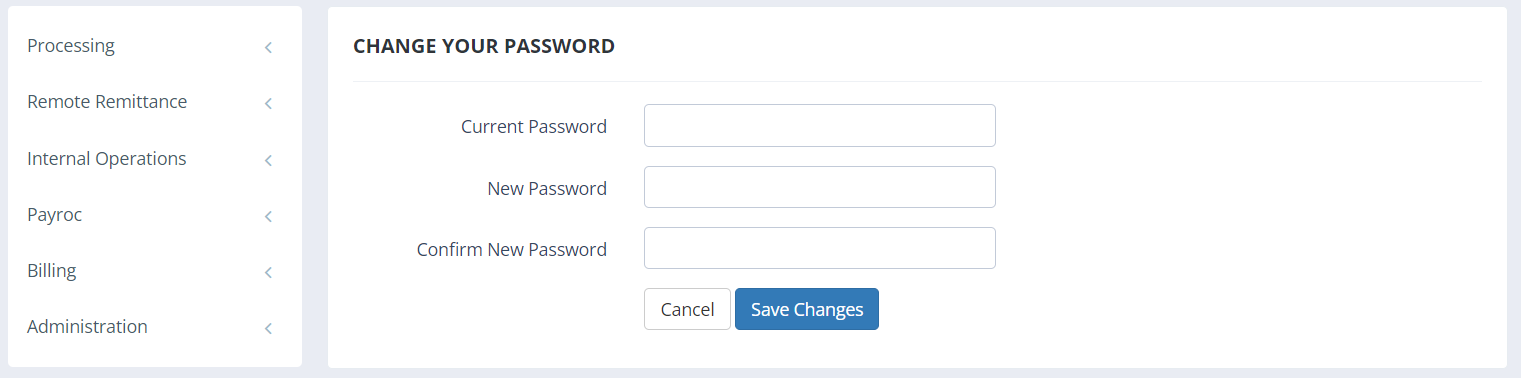
Finally, input your current password and then your new password and select "Save Changes" which will solidify the new password.
Summary Page
The first page to look at is the "Summary" page. This page will give a basic overview of how much was processed given a specific time frame. If you click "Details" it will take you to the "Batches" page for the successful transactions under "Settlement Summary" or the "Returned Transactions" for the returned transactions under "Return Summary".
Batches Page
ACHeck21 utilizes a batch processing model wherein transactions created within a certain amount of time to each other will be grouped together before being sent off to process. These are called batches and often, deposits seen in your bank account will line up with the blue text in the "Disbursed" column. If any items returned or "bounced" they will appear to the right of that blue text in the "Returns" column.
Transactions Page
The Transactions page will give a detailed breakdown of each item. If you clicked "Details" on the "Batches" screen it will auto-populate the batch number and show the transactions within that batch.
Example Transactions
The image above shows a series of example transactions. Unless told otherwise, ignore the column labeled "A?". In this, you will see the Customer's name, their check number, the routing (transit) number, and the account (DDA) number as well as when it processed, what batch it is in, when we sent the funds/the predicted date of when we will send the funds to your account, and the amount. Transactions marked in red mean that we are holding the funds. To resolve the hold and have the funds released, please contact us or your service provider to find out why the hold was placed and what must be done to resolve it. "Uploaded On" is the day the transaction was made. "Client Name" is the name of the merchant in our system which can be useful if you have multiple accounts. Clicking "Details" on the right will bring up the check/ACH details for yet further information.
Disbursements Page
The Disbursements page shows the deposits we've either sent to your account, or taken out. Under the "Type" column, it will state "FUNDING" or "RETURN COLLECTION" to show what we did. Funding is money sent to you, and Return Collection is money we must retrieve. Some returns take longer to process and sometimes we may fund you and then receive the return for the item in which case we must come and collect the funds that were sent as the customer's account was not successfully billed.
Returned Transactions Page
The Returned Transactions page gives a breakdown of each returned item for a given period of time. Along with the amount, there is a column labeled "Return Reason" that gives a reason for why the transaction failed. A list of these return reasons and what must be done to correct them can be found in our "Error Codes and FAQ" section. "View Item" gives more details about the item just as in the "Transactions" page. "Re-present" attempts the transaction again. This can be done twice before the Gateway will prevent you from doing it further. "Finalize" prevents the transaction from being Re-presented by another user.
Updated over 1 year ago
